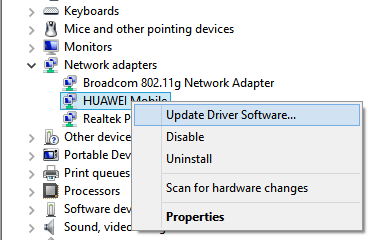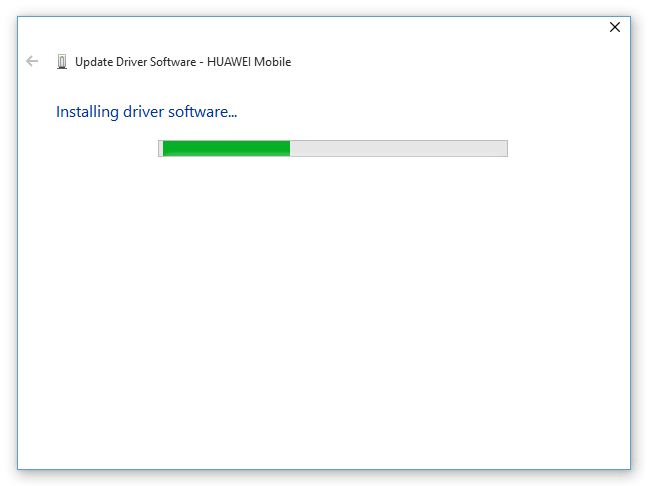Most of the times we found the problem in Google Chrome But we fail to fix those problems. Google Chrome is uses much ram size. also it gives best service. check here to Fix the DNS_PROBE_FINISHED_NO_INTERNET error on Google Chrome and also appears as DNS PROBE FINISHED NO INTERNET. When you open Google Chrome, you will see the “This webpage is not available” error on the front page.
This error is related to Internet Connection or firewall settings. In this case, mostly error occurred because of network connection. If your Internet is not working, then this error occurs. So follow simple steps to fix error code DNS_PROBE_FINISHED_NO_INTERNET or DNS PROBE FINISHED NO INTERNET in Google Chrome.
1st Method:
Using the Command Prompt
- Open CMD (command prompt) Admin and RUN below command one by one.
[sociallocker]
- ipconfig /release
- ipconfig /all
- ipconfig /flushdns
- ipconfig /renew
- netsh int ip set dns
- netsh winsock reset
[/sociallocker]
Now Restart your computer. That’s it.
Read Also :
- What is Page level Ads in Adsense? What is QuickStart Ads? How to Implement This?
- How to Save WhatsApp Status Photos to your Android Phone Gallery?
2nd Method:
Update Driver Software
- Open RUN (Windows Logo + R) and type “devmgmt.msc” and click OK to open Device Manager.
- Now find and expand “Network Adapters“.
[sociallocker] - Right click on your working network adapter and click Update Driver Software.

- Click on “Browse my computer for driver software“.
- Click on “Let me pick from a list of device drivers on my computer“.
- Select your compatible network hardware and click Next.

[/sociallocker] - You will see the dialog box of successful driver update. That’s it. Now reconnect your Internet and your problem is solved.
Solution by Google Chrome
Check your Internet connection
Check any cables and reboot any routers, modems, or other network devices you may be using.
Allow Chrome to access the network in your firewall or antivirus settings.
If it is already listed as a program allowed to access the network, try removing it from the list and adding it again.
Thank You
If You Like This Post Share To Your Friends..